Best Zoom Add-Ons to Make Meetings More Productive
Remote work fundamentally changed the way we build teams. Today, teams are far more diverse, distributed, and digitally connected than ever before. Naturally, the influence of remote work tools on our jobs has become undeniable. In particular, Zoom quickly emerged as one of the most important tools in any remote startup.
But as we’ve argued before, Zoom isn’t just a meeting tool.
“Product managers and designers use Zoom to run user interviews. Sales teams use it to close deals. Team leaders use it to rally their teams around their goals. Hiring managers use it to interview potential employees.”
Everyone in your team, including you, is likely using Zoom for several use cases, not just one. This means you need to invest in new features and add-ons to ensure you can effectively collaborate over Zoom and get the job done.
If you’re familiar with the Zoom App Marketplace, you know there are hundreds of Zoom add-ons (or Zoom Apps) available for you to try. To make things easier for you, we’ve tried and listed the best Zoom add ons that can make your meetings 10x better.
Alright, let’s get started.
Best Zoom Add-Ons for Remote Work
Here are the Zoom plugins we’ll walk you through in this post:
- Grain
- Slack
- Miro
- Asana
- G Suite
- Calendly
- Warmly
- Krisp.ai
- Fellow
- PandaDoc
- Zapier
- Reclaim.ai
- SurveyMonkey
1. Grain
All important discussions take place during meetings. However, the knowledge shared in these meetings isn't being preserved for those who require it to carry out their tasks effectively. Once the meeting concludes, we simply move on to the next one or the assigned tasks, and as a result, valuable ideas and insights from the discussion are lost forever.
Grain changes this.
With Grain, you can record, transcribe, and summarize your video meetings with AI. Besides, Grain automatically sends the automated meeting notes to your favorite destinations such as Slack, HubSpot, Salesforce, and more.
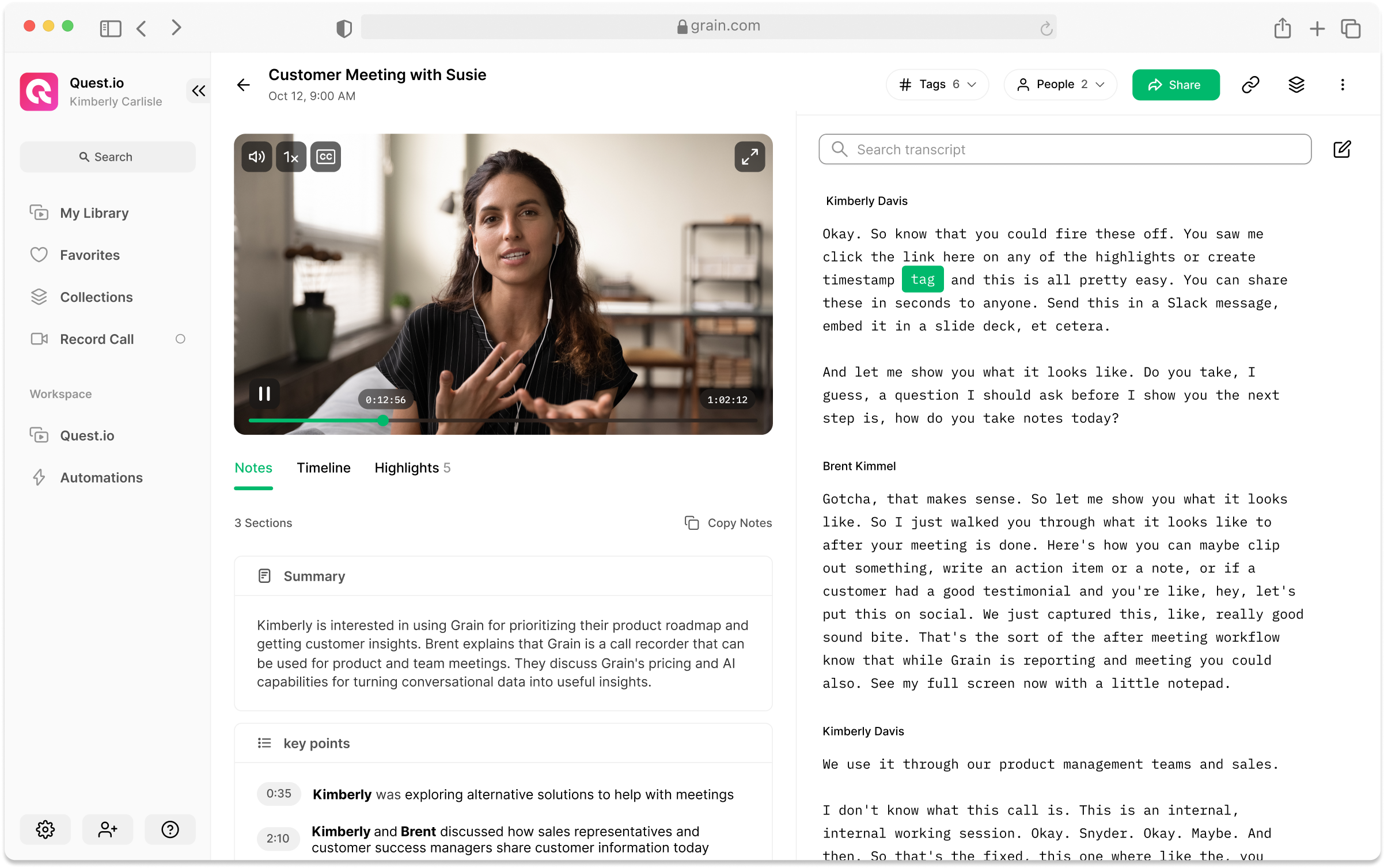
Once the meeting is done, the recording along with the full transcript and AI-generated notes will be saved in a shared workspace—accessible to you and your team. You can just log in to your Grain workspace to search, access, and review any specific moment from your meetings.

That’s not all. It’s far easier to share insights and feedback from your user interviews with Grain. You can either stitch together the highlights into a visually appealing video story or just copy and paste all the highlights anywhere you want in just a click.
How to Install?
Download the desktop app to get started. It's free to use and affordable to upgrade.
2. Slack
Slack and Zoom are perhaps the two most used tools in your company. Integrating them makes your collaboration far more seamless than you think.
Here’s how. Once you connect Slack with your Zoom account, you can use slash commands to:
- Start or join Zoom Meetings from Slack.
- Keep a tab on who’s joining or leaving the Zoom meeting.
- Share Zoom Meeting recordings to any Slack channel or group chats.
- Hop on a Zoom call with anyone in your team via Slack.
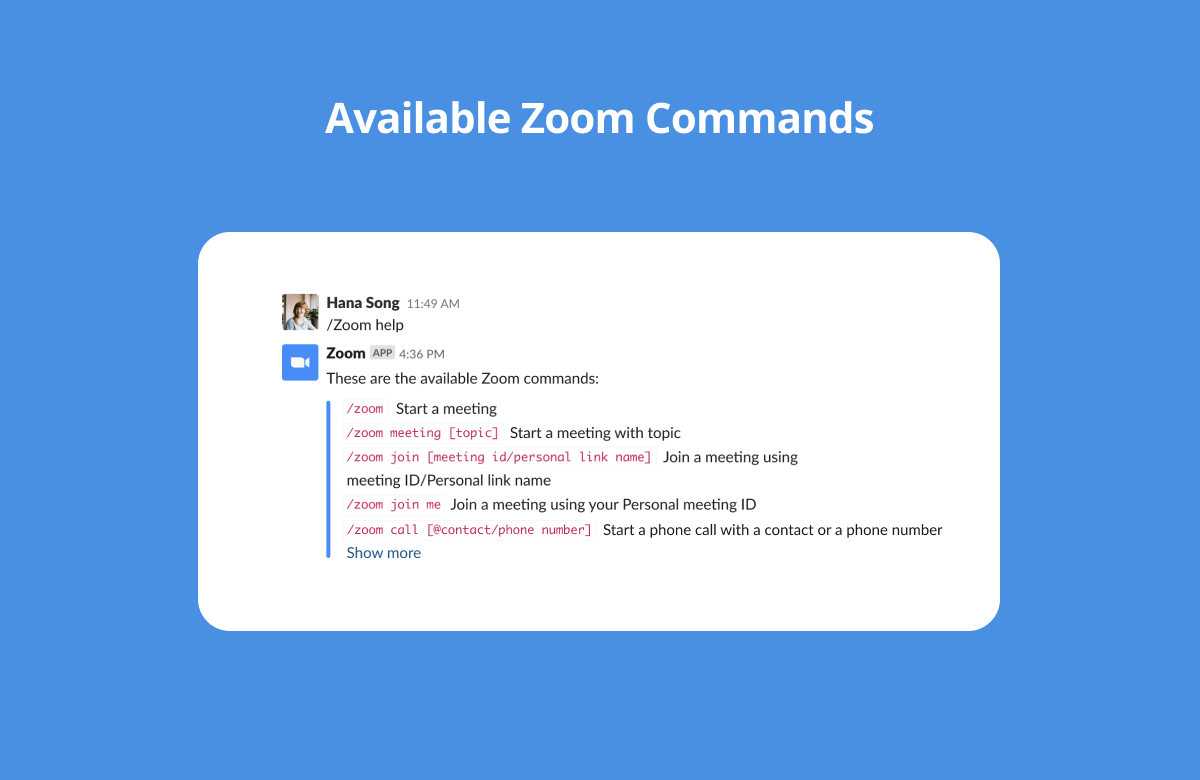
In other words, you never have to switch between Zoom and Slack several times to get on a call with someone or your team.
How to install?
You can integrate Slack to your Zoom account here. Ensure you’re logged into your Zoom account to provide required access and permissions.
3. Miro
While you don’t need a whiteboard for every meeting, some require you to pull up a collaborative whiteboard to get your team to drop their ideas and feedback.
That’s where Miro comes in.
Miro is an online collaborative whiteboard platform that enables distributed teams like yours to work together. With their Zoom plugin, you can effortlessly run brainstorming sessions, retrospective meetings, design sprints, and more.
Even if you’re completely new to Miro, you can leverage their existing templates to kickstart your collaboration.
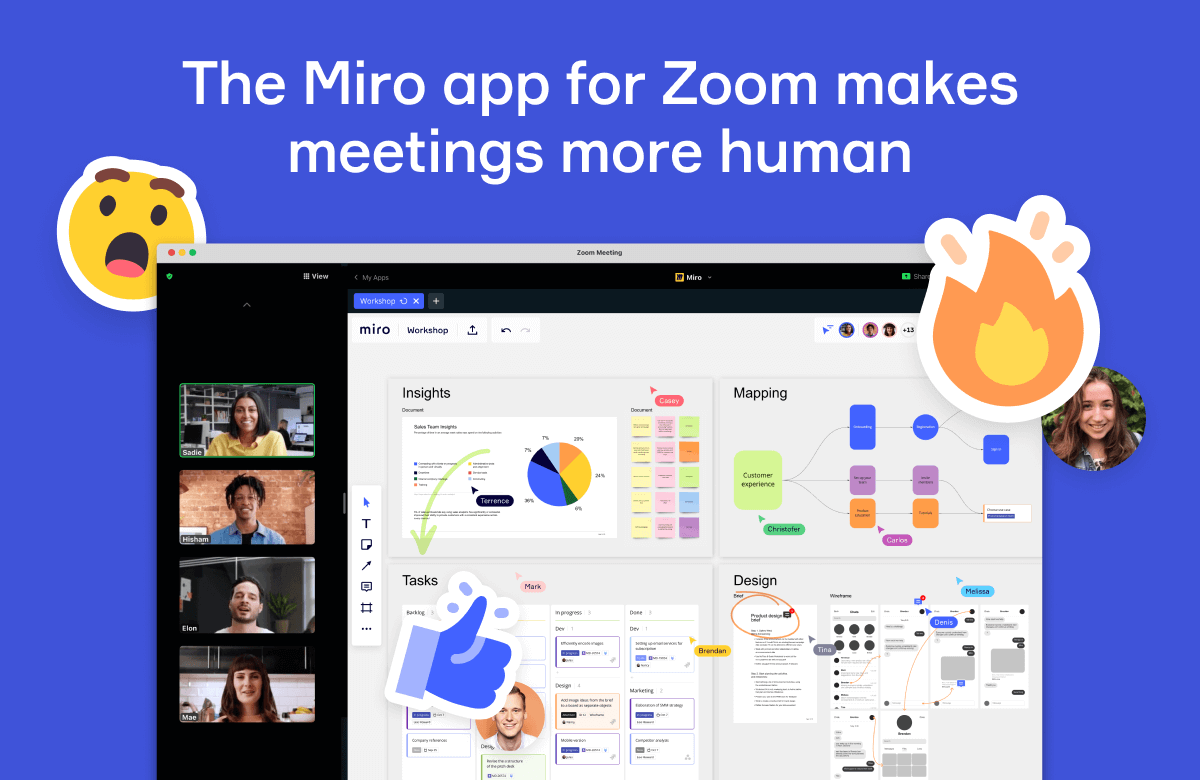
How to install?
Add Miro to your Zoom account here. Any Zoom account can install Miro and get started for free.
4. Asana
Zoom Amnesia is real.
Humans aren’t great at retaining information from meetings. The Forgetting curve states that within an hour, people will have forgotten an average of 50% of the information they consumed.
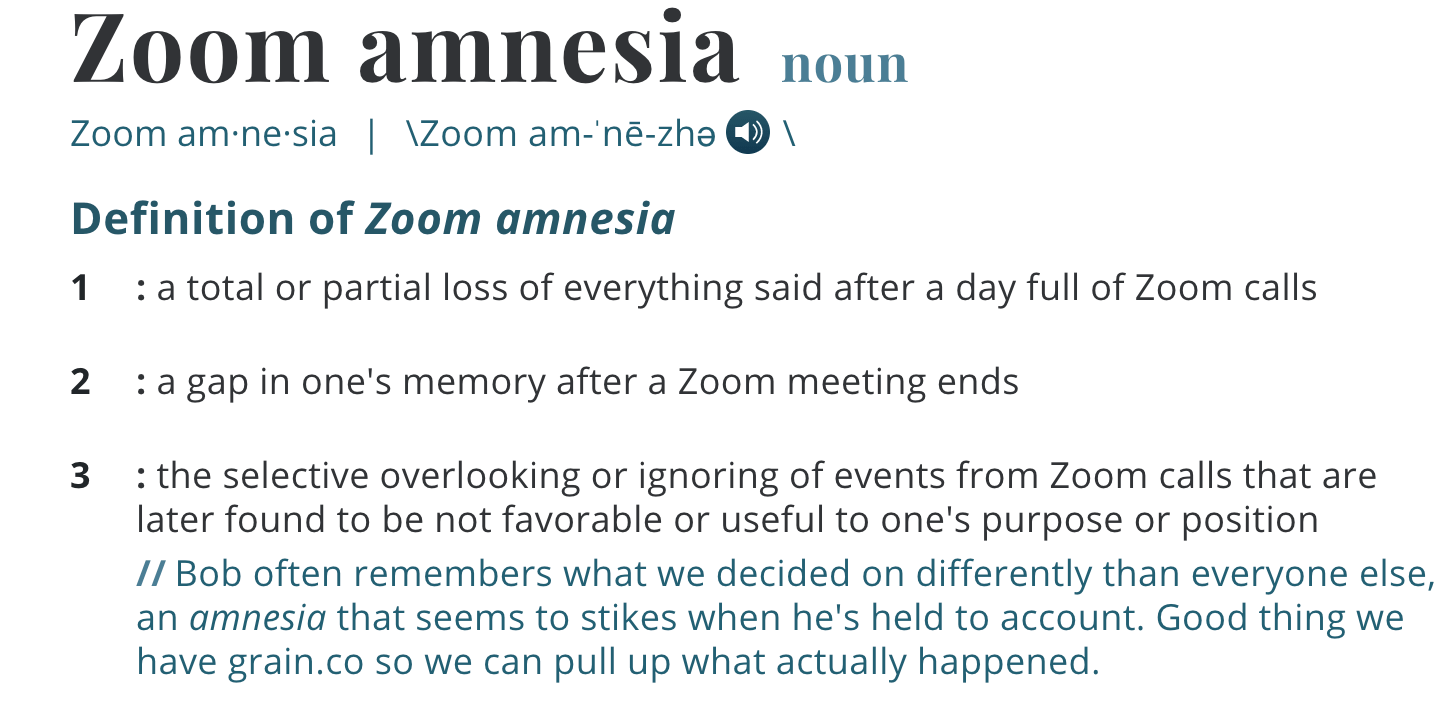
To put that into perspective, you’ll only remember half of the information from your meetings just after an hour. That’s why it’s essential to take better meeting notes and capture action items as you go.
Asana app for Zoom enables you to view and update tasks during meetings—helping you save time and capture all the action items. No need to rely on memory dumps.
It works the other way around as well. You can create dedicated “meeting tasks” to ensure your discussions are leading to the expected outcome. So, you are essentially connecting meetings and working with this Zoom add-on.
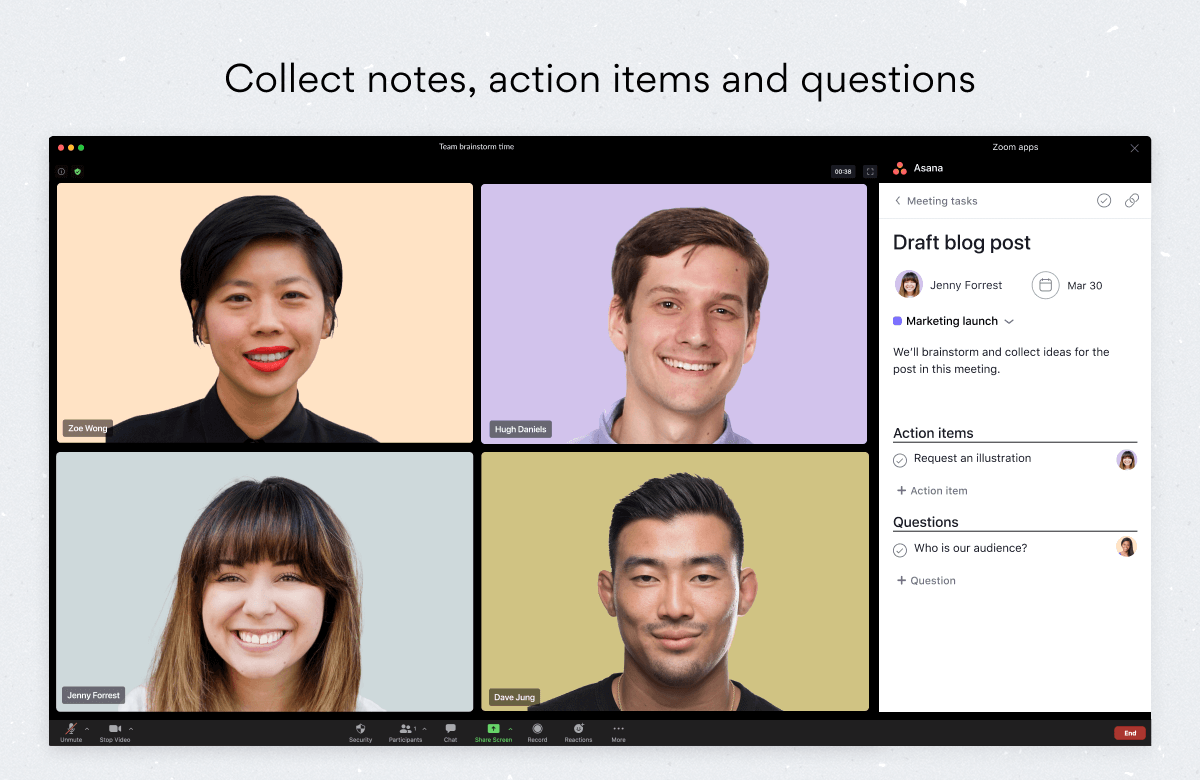
How to install?
Integrate the Asana app with your Zoom meetings here.
5. G Suite
Gmail and Google Calendar are where you plan and add your meetings. Once you install Zoom for G Suite, you can easily schedule, join, manage, and customize Zoom meetings from Gmail and Google Calendar.
Note that this is a Google Workspace add-on, not a Zoom add-on. But being able to schedule Zoom meetings within your Inbox or Calendar can save you hours every week.
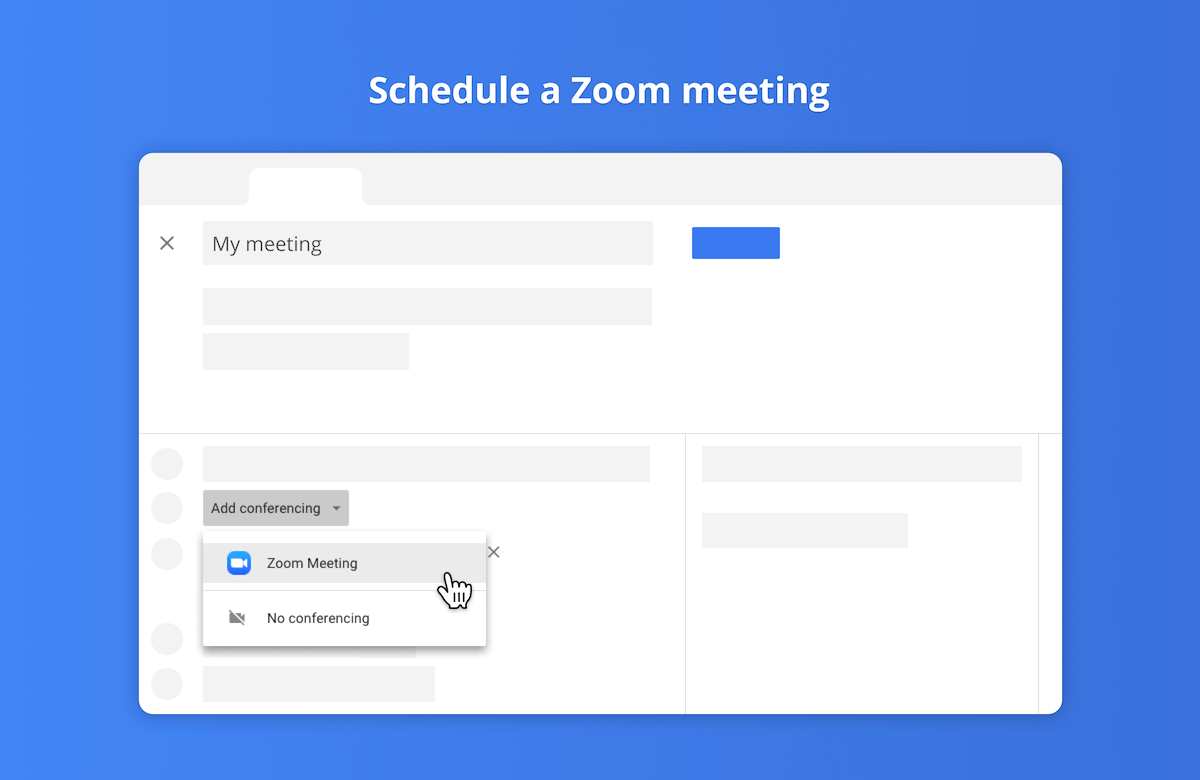
With this add-on, you can schedule a Zoom meeting with details from an email. To be specific, topics, attendees, and attachments are automatically updated when you create a Zoom meeting.
How to install?
Add Zoom to your GSuite here. As it’s a G Suite add-on, you need to be an administrator to add this plugin.
6. Calendly
Every time someone books a meeting using your Calendly link, you need to ensure there’s a unique meeting link added to the event.
Calendly for Zoom app helps you automatically create and add unique Zoom meeting links for your events. You can eliminate the back-and-forth emails to share meeting links with your attendees. It’s a simple Zoom add-on that helps Calendly users to stay focused on their job without worrying about the basics.
How to install?
Add Calendly to Zoom here. You need to have a premium Calendly subscription to start using this add-on.
7. Warmly
As a part of our job, we meet people outside of our company—prospects, customers, investors, etc, every now and then. For instance, a Salesperson or a CEO will frequently meet a lot of people outside of your organization over Zoom.
It’s important to know more about the person you’re about to meet and make a better impression. Warmly helps you nail both.
Once you add Warmly to your Zoom account, you can
- Create a personalized virtual business card that could double as an ice breaker for your calls.
- Learn more about the person you’re meeting with including where they work, designation, mutual LinkedIn connections, and more.
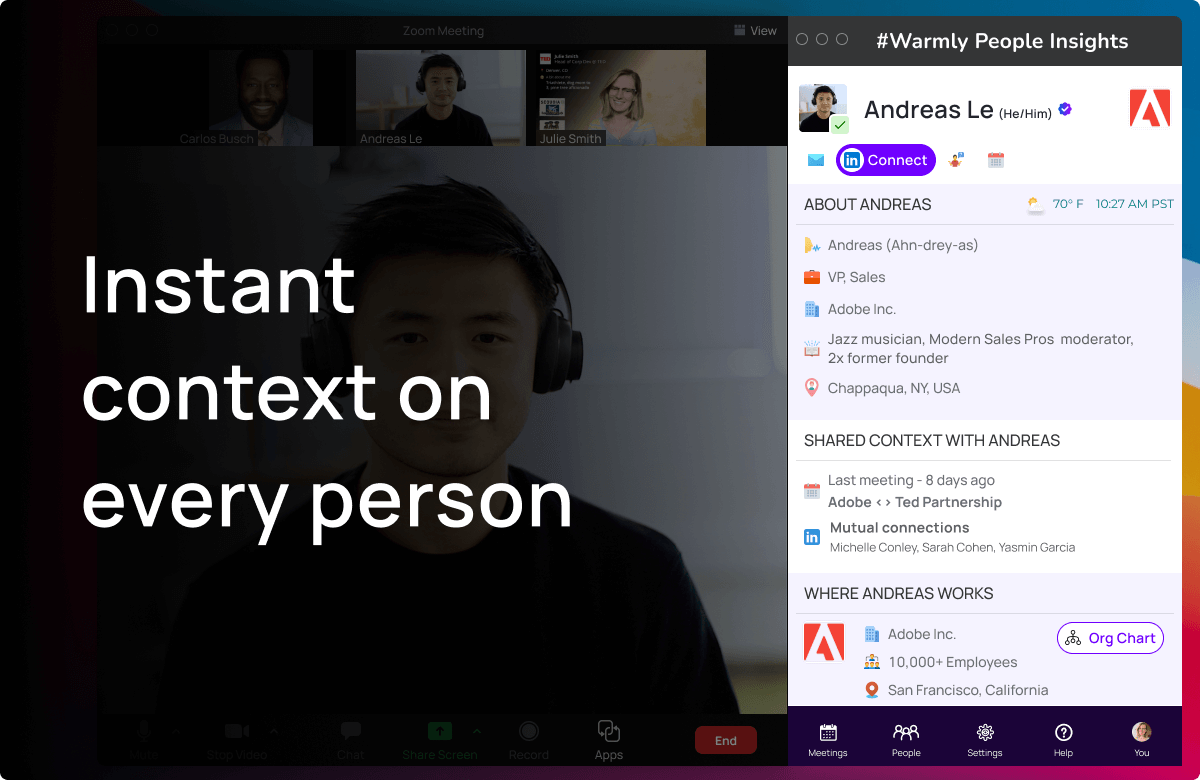
How to install?
Sign in to your Zoom account and add AI Business Cards by Warmly here.
8. Krisp.ai
Zoom’s background noise canceling feature is easily the best way to make your voice crisp and clear. But it can only go so far. As Krisp puts it, Zoom settings “don’t cover the entire sound spectrum”.
This means, even after enabling the feature, others in the meeting are likely hearing the unnecessary noise from your end.
Those who work from home can relate. Barking dogs to construction sites, there’ll always be something that makes it harder to make your voice heard in a conference call.
Krisp removes echoes, noises, and renders your voice in HD quality. More importantly, it cancels background sounds from both ends of the conversation—so you wouldn’t misunderstand others as well.
How to install?
Krisp doesn’t have a Zoom App but you can download their desktop app to get started for free.
9. Fellow.app
Every meeting should have an agenda for attendees to prepare their talking points and stay on track during the meeting. Fellow is a meeting note app that builds collaborative agendas for all types of meetings. By using Fellow and providing a clear set of topics, objectives, and time frames, your team gets time back in their calendar by having more productive meetings.
Fellow integrates with all your favorite apps, including Zoom. Once you connect Fellow with your Zoom account, you can:
- Easily access your meeting notes from a convenient panel in your video meetings, eliminating the need to search for your notes before the meeting.
- Keep your team accountable for who’s doing what by when, and create a single source of truth for the decisions made in meetings.
You can even take detailed meeting notes for unscheduled video meetings. After the meeting, you can prompt your team with real-time anonymous feedback.
.png)
10. PandaDoc
Ever wanted to present or get documents signed over the meeting? If so, you should try PandaDoc’s Zoom add-on.
It allows you to view and send PandaDoc documents to your client within Zoom and enables your clients to view and sign the documents immediately while staying on the call. It’s ideal for Sales teams who’re trying to sign contracts with prospects and close deals.

With PandaDoc, you can simplify your workflow and skip follow-up emails to share documents and offer clarifications.
How to install?
Add PandaDoc for Zoom here.
11. Zapier
If you’re a Zapier user, you already know that it can save you quite a lot of time and allow you to focus on creative tasks and important projects.
Once you connect Zapier with Zoom, you can leverage Zaps to automate several laborious tasks. You can send your webinar registrants to your email marketing software like MailChimp, add the registrants as a lead on Salesforce, or schedule thank you emails and reminders.
The options are limitless.
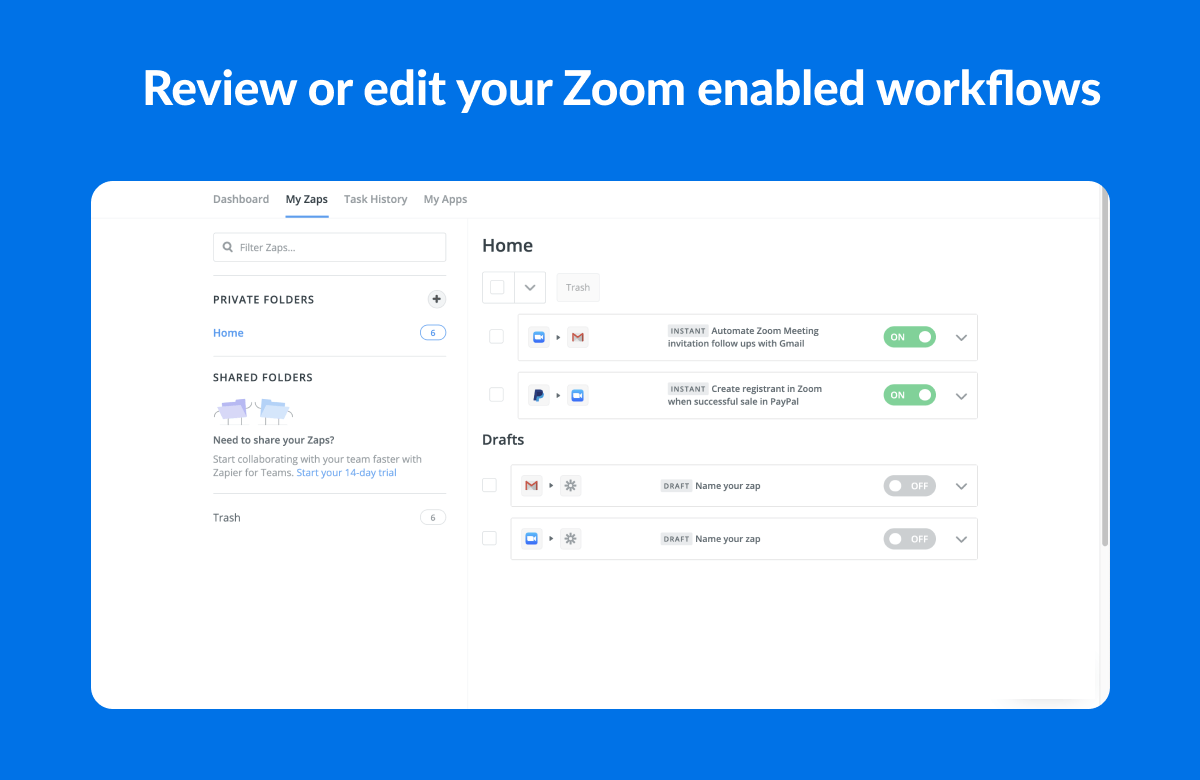
Depending on your goals, you can set up your workflows. If you are interested, we discussed the best automation workflows to get the most out of your meetings.
How to install?
You can integrate Zapier with your Zoom account here.
12. Reclaim.ai
As Slack became the digital HQ to bring distributed teams—working across several time zones—together, the importance of updating your status on Slack went up.
Slack status is the quickest way for your team to know your availability. This, in turn, led many teams to start using Reclaim’s Slack integration to automatically sync Slack status with Calendar events.
You can take it one step further by connecting Reclaim with your Zoom account. Once you do so, Reclaim will update your status automatically based on Zoom meetings.
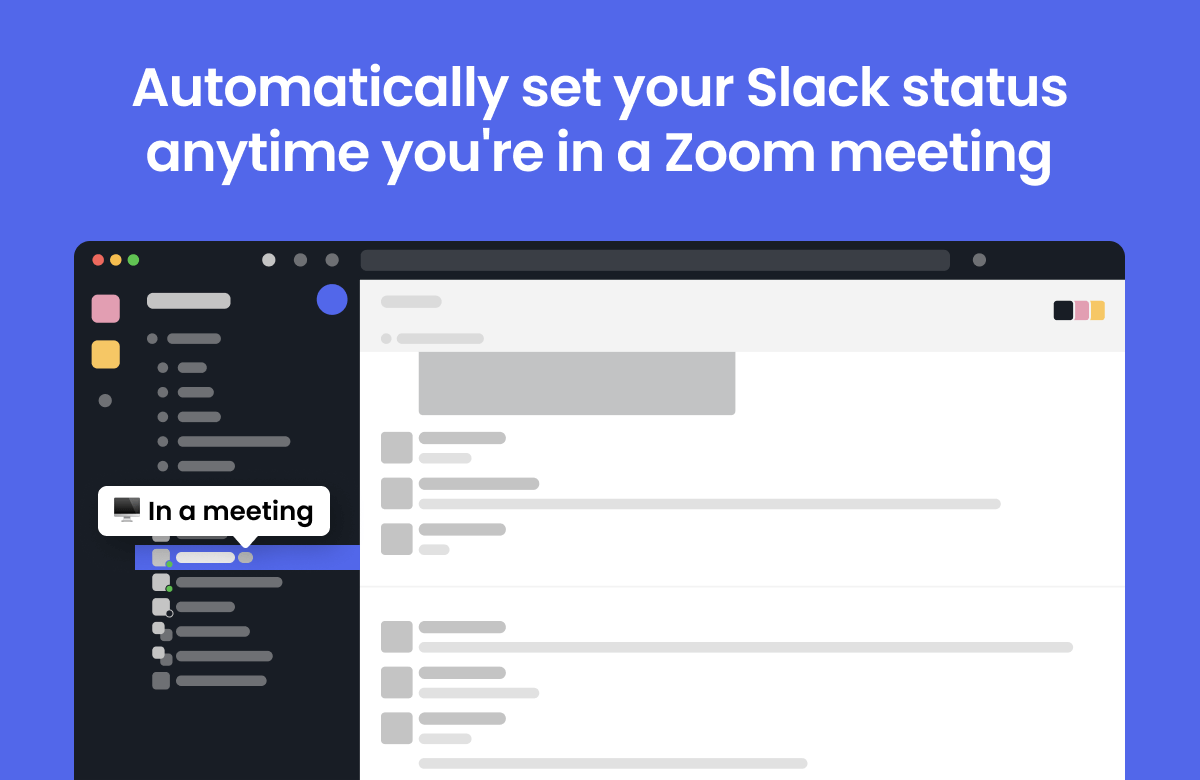
Once you enter a Zoom meeting—even if the event isn’t on your calendar—Reclaim will update the Slack status to "in a meeting". When you leave a meeting, your status will be updated again based on your calendar.
How to install?
Add Reclaim to Zoom here. Note that you also need to connect your Reclaim account with Slack to update your Slack status.
13. SurveyMonkey
One of the best ways to make your meetings interactive is to leverage surveys and polls. On top of it, surveys can help you capture feedback from users, employees, students, or event attendees in real-time.
So far, it has been a lousy experience for attendees and hosts. One needs to switch between different platforms and screens to make it work. With SurveyMonkey’s Zoom app, you can run surveys and polls within the Zoom meeting experience.
You can:
- Create surveys and polls from scratch or use pre-built templates.
- Gather anonymous responses.
- Capture feedback across breakout rooms.
- Present real-time results with attendees.
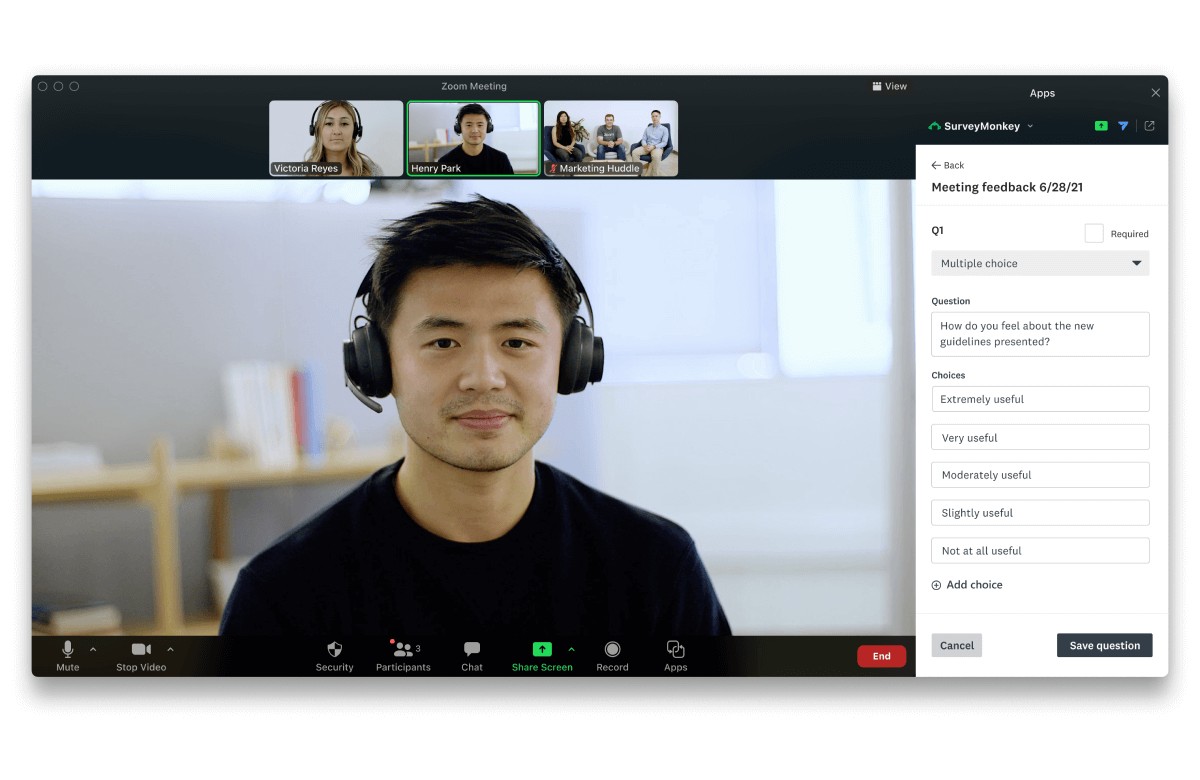
How to install?
If you’re on SurveyMonkey’s Enterprise plan, then you can add and use the app in your next meeting.
Closing Thoughts
Every synchronous communication happens on Zoom. The hard truth is, no matter what you do, if you aren’t being productive over Zoom, then it naturally becomes difficult to hit your goals.
But once you know the right questions to ask and the right add-ons to try, you can run productive meetings without a hitch. In addition, investing in the Zoom add-ons or plugins unlocks the true value of your meetings and helps you leverage the insights from the conversations like never before.
We hope you found some useful and relevant Zoom add-ons to make your upcoming meetings better. Let us know your favorite via Twitter. We are @GrainHQ.



.png)



