Record and Access Google Meet Meetings: A Guide
In today’s world of remote work, the ability to record meetings is essential. Whether you need to revisit key decisions, share content, or keep a record of discussions, meeting recordings are crucial. But here’s the issue: most free Google Meet users don’t have access to this feature.
The lack of recording functionality for free users can be frustrating, especially when upgrading to a Google Workspace plan still might not solve the problem. That’s where Grain comes in. If you’re tired of missing out on recording features in Google Meet, Grain offers a game-changing solution.
In this guide, we’ll show you how to record, access, and manage your meetings—completely free with Grain or through Google Workspace.
Step-by-Step Guide for Recording with Google Workspace

Who Can Record on Google Meet?
Here’s the deal: Google Meet’s recording feature is only available to certain paid Google Workspace users. If you’re using the free version of Google Meet or even the lower-tier Business Starter plan, you’re out of luck. Only users on plans like Business Standard, Business Plus, or Enterprise get access to the recording function.
For many, this presents a frustrating pricing barrier. Paying around $12 per user per month for Business Standard just to unlock recording features, when Business Starter is half the price but doesn’t include this crucial tool, doesn’t seem fair. Recording meetings should be standard—not a premium add-on. But until Google sees it that way, people without the right Workspace plan are left in the lurch. Thankfully, Grain offers an alternative that’s free to get started and far more flexible.
Additionally, it's important to note that even with the right plan, the recording feature in Google Meet can only be utilized by the meeting organizer or with their approval, emphasizing the organizer's key role in managing meeting logistics.
If you do have access to the Google Meet recording feature in Google Workspace, here’s how you can start:
- Open Google Meet and start or join a meeting.
- In the bottom-right corner, click the More options button (three vertical dots).
- Select Record Meeting from the menu.
- Once the meeting ends, click Stop Recording in the same menu.
Your recording will automatically save to the meeting organizer’s Google Drive. But remember, if you’re using a plan without this feature, you’ll need to consider other options—like Grain.
Permissions and Settings
It’s also important to note that not everyone in your organization can use Google Meet's recording feature. Admins must enable recording permissions within the Google Admin console. So, if you’re wondering why you can’t see the recording option, it could be because your admin hasn’t turned it on yet. This adds yet another layer of complexity to an already frustrating system.
Limitations
And let’s not forget: free users of Google Meet can’t record at all. That’s a major letdown for individuals and small teams who rely on Google Meet but can’t justify upgrading to a more expensive plan just to record their meetings. If you need to record Google Meet videos, but are limited by the free plan, don’t worry—Grain has you covered.
How to Access and Download Google Meet Recordings
Where Are Recordings Stored?
For those lucky enough to be on the right Google Workspace plan, Google Meet recording files are saved automatically to the organizer’s Google Drive in a folder called Meet Recordings. This makes it easy to access and share your recordings—assuming everything works as expected.
Steps to Access and Download Recordings
To find your recordings, follow these simple steps:
- Open Google Drive.
- Navigate to the Meet Recordings folder.
- Click on the recording you want, then either download it or share it via a recording link.

Sharing and Permissions Tips
Google Drive’s sharing options let you quickly send recordings to others. However, managing permissions can sometimes be tricky. Be sure to check that the right people have access—either by directly sharing the file or creating a shareable link with the appropriate viewing rights.
Common Issues with Google Meet Recordings
Recording Limitations for Free Users
Then there’s the bigger issue: free users don’t even have the option to record. This can be especially annoying if you’re in the middle of an important meeting and suddenly realize you can’t save the discussion. For small businesses, educators, or anyone who uses Meet regularly, this limitation feels like a slap in the face. Why isn’t this feature available for everyone by default?
Recordings Not Appearing in Drive
Ever finish a meeting and rush to find the recording in Google Drive, only to realize it’s not there? You’re not alone. One of the most common complaints from Google Meet users is that their recordings don’t always show up where they should. This can happen due to storage limitations, processing delays, or issues with your Google account permissions.
Alternative for Recording Google Meet Calls Without a Google Workspace
Google Workspace offers different pricing plans, starting at $6 per user/month for the Business Starter plan, but this entry-level tier doesn’t include meeting recording functionality. To access Google Meet recordings, you’ll need at least the Business Standard plan at $12 per user/month, which still lacks crucial features like automatic transcription, meeting summaries, and AI-powered collaboration tools.
Even the higher-tier Business Plus plan at $18 per user/month adds attendance tracking but doesn’t solve the issue of missing AI-driven insights. For enterprises, Google offers custom pricing with more storage and security, but users still face limitations when it comes to automating note-taking and summarizing key points.
At these price points, Google Workspace can feel limiting, especially when you consider that tools like Grain offer advanced recording and transcription capabilities for free. Grain provides real-time transcriptions, AI-generated summaries, easy meeting highlights, and seamless sharing—all without requiring an expensive subscription upgrade.
Introducing Grain
Now let’s talk about a solution that bypasses all these headaches: Grain. Grain is an easy-to-use tool that allows you to record Google Meet calls for free, even if you don’t have a Google Workspace subscription. Grain removes the frustration of limited recording options and offers additional tools that Google doesn’t even provide with its premium accounts.
Step-by-Step Guide for Using Grain
Here’s how to start recording your Google Meet calls with Grain:
- Head over to Grain.com and sign up for a free account.
- Connect your Google Calendar so Grain can automatically sync with your upcoming Google Meet calls. This streamlines the setup process and ensures important meetings are always recorded!
- During your meeting, Grain’s interface will let you easily record, manage, and access your sessions with just a few clicks.
Grain’s Features
Unlike Google Meet’s basic recording feature, Grain offers so much more. Not only can you record meetings, but you can also transcribe them in real time, edit recordings to highlight key moments, and share summarized versions with others. Plus, Grain’s coaching tools allow you to review and analyze meetings to improve team communication and performance.
Why Grain is the Best Solution for Recording Google Meet Calls
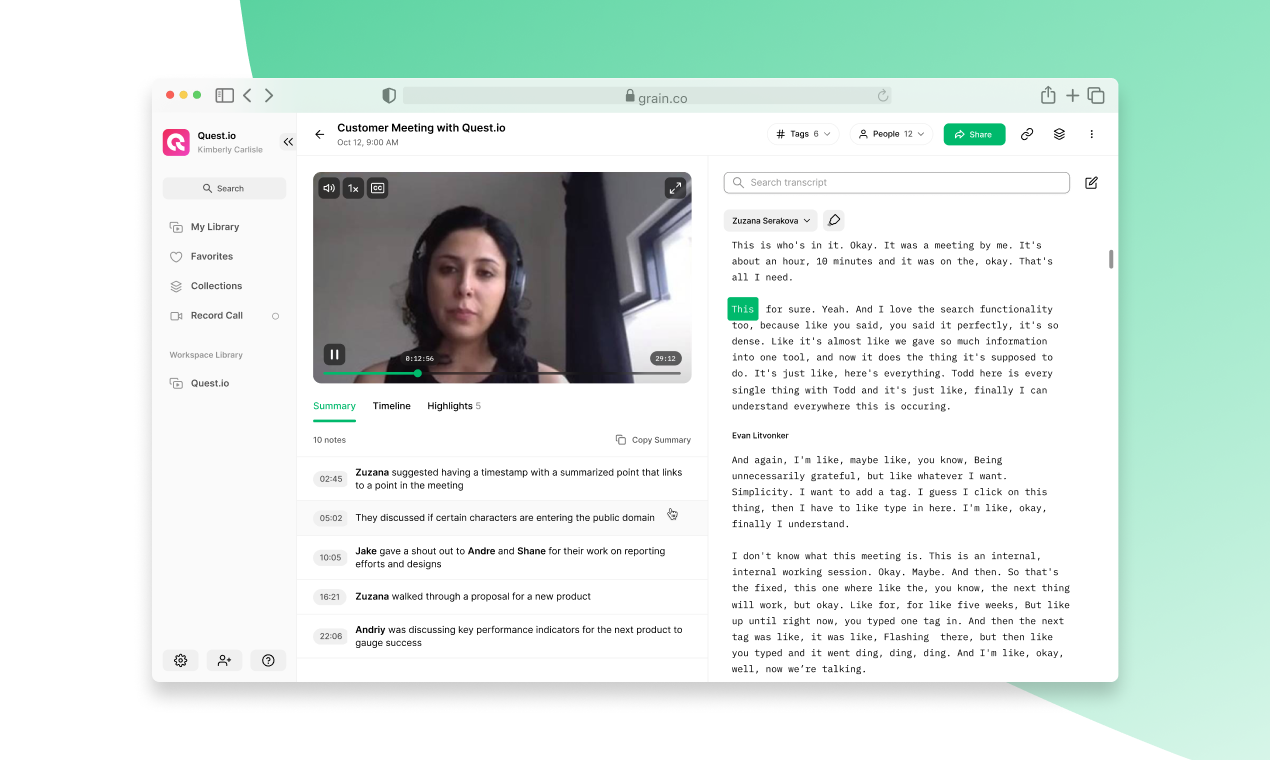
Google Meet Limitations for Free Users
Let’s face it: Google Meet’s limitations for free users are frustrating. Not being able to record meetings unless you upgrade to an expensive plan seems unfair. And even for those who pay, there are still restrictions on how recordings are stored and managed. Grain solves this problem by offering free recording to everyone, along with additional tools that Google doesn’t provide.
Grain’s Benefits
Grain provides a powerful, flexible solution:
- Free recording for all users—no need to upgrade to a costly Workspace plan.
- Transcription and editing features that go beyond Google Meet’s basic capabilities.
- Simple sharing options so you can easily distribute meeting recordings or highlights to others.
If you’re tired of Google Meet’s recording limitations, Grain is the answer. Whether you need to record a quick team meeting, transcribe important discussions, or share highlights with clients, Grain gives you the power to do it all—without any cost. So why not give it a try? Sign up for Grain today, and take control of your Google Meet experience.
Best Practices for Recording Google Meet Meetings
Recording Google Meet meetings requires some preparation to ensure that the recording is of high quality and meets your needs.
Preparation Tips
Here are some preparation tips to help you record Google Meet meetings effectively:
- Test your equipment: Before the meeting, test your audio and video equipment to ensure that they are working properly.
- Choose a quiet location: Find a quiet location with minimal background noise to ensure that the recording is clear and concise.
- Inform participants: Inform all participants that the meeting will be recorded and obtain their consent if necessary.
By following these best practices, you can ensure that your Google Meet recordings are of high quality and meet your needs. This preparation will help you avoid common pitfalls and make the most of Google Meet’s recording feature. Want to learn more? Check out our latest guide on best practices for virtual meetings here.
Take Control of Your Google Meet Recordings
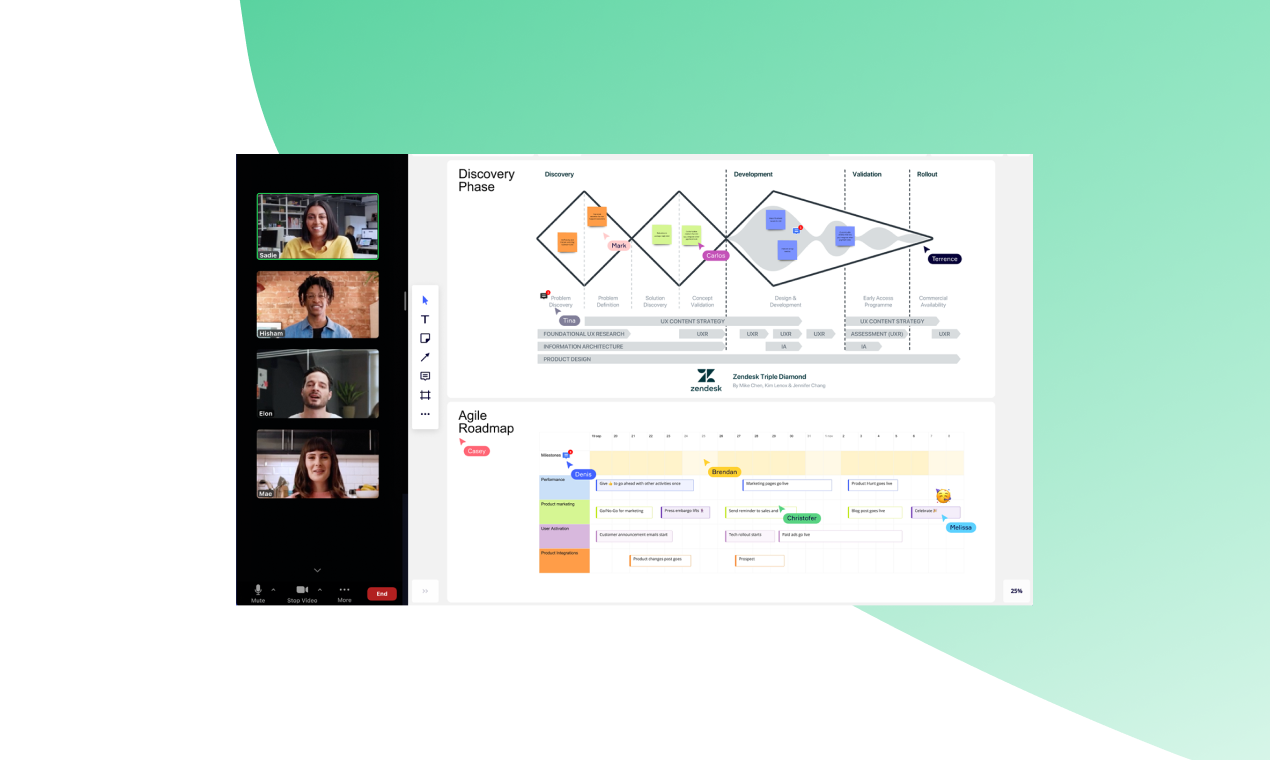
Capturing and accessing Google Meet recordings shouldn’t be difficult or come with extra costs. However, Google Meet’s limitations often leave users without the essential features they need. Grain changes the game—offering much more than just a workaround. With Grain, you get effortless recording, real-time transcription, and the ability to highlight and share key moments with ease.
Whether you’re collaborating on projects, hosting client meetings, or managing a remote team, Grain ensures you never miss a crucial detail. It’s not just about recording meetings; it’s about turning them into valuable, actionable insights that help your team stay aligned and productive.
Ready to make the most of your meetings? Sign up for Grain today and unlock powerful recording and transcription tools that simplify your workflow—at no extra cost.



.png)



